Note: I will refer to educators as designers and their learners as artists
A learning management system is just a box. It's a place to put things that will help designers facilitate engaging activities for their artists. This leads many designers to believe that they have to "master" the learning management system they have been asked to use. This isn't the case. You just need to know enough to be dangerous.
What You Need to Know About Canvas
When used at a District level, Canvas will roster classes for you. This allows you to avoid having to send links or codes to your artists in order to enroll them in your course. In addition, graded tasks assigned in Canvas will integrate with your Student Information System (SIS). This will save you time grading and reporting grades on report cards.
While you can take some time to learn the ins and out of Canvas, you don't really have to in order to utilize it effectively in your instruction. You just need to know how to use links.
Maximizing Links
If you're new to Canvas, then you've probably more familiar with other tools for online instruction. Maybe you've designed with Google Apps for Education or Adobe Products or maybe with another learning management system like Google Classroom or Schoology.
Whether you're new to Canvas or not, using links back to Canvas can help you maximize your time and talents as you design engaging experiences for your artists. You probably have much more experience designing with Google Apps for Education, Adobe, or Canva. You probably have more experience hosting your content on a Google Classroom or Schoology. Don't throw these experiences away.
Any previously created websites, slide decks, or digital assets can be leveraged in Canvas.
Possible Workflow
Choose Your "Vehicle"
Creating in Canvas can be a bit daunting so find tools that you can build with that you're a bit more comfortable creating in. This tool should give you the ability to allow your artists to "navigate" a lesson. This could be a slide deck like Google Slides or Nearpod, a custom website like Google Site or Spark Page, or a Google Doc or Google Sheet. Tools that you might not be as familiar with which are also dynamite are Sutori and Wizer.
It really doesn't matter which tool you choose to create with as long as you can add a hyperlink to it.
Create/Access a Module in Canvas

Open your Canvas course, choose "Modules" and create a module or access one that you already have.
Create the Asset in Canvas

There are different types of pages that can be added to your Canvas course. For the most part, if you're creating your lesson in a different tool, you'll only be interested in the Assignment, Quiz, or Discussion page types. All three of these page types can be used to "grade" your artists with those grades being connected to your student information system.
Copy the URL in Canvas

Once you've created your assessment, copy the link to it in Canvas. It doesn't matter if this has been published yet as long as it is published by the time it's given to your artists.
Add the URL Where You'd Like

Once you add the URL (the link to the Assignment, Quiz, or Discussion in Canvas) to the tool you've chosen (the slide deck, website, etc) you'd like to use, you're golden. As long as the assignment and module are published and the artist is enrolled in your course, the link will work with no problems. You can now design in any tool that you'd like and still "use Canvas."
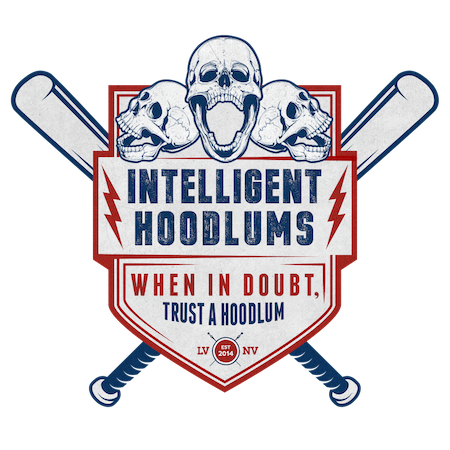

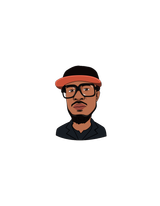
What do you think?
It is nice to know your opinion. Leave a comment.